If you own a wireless router produced by Huawei or Ubee it is almost certain that your default router IP is 192.168.100.1.
If you are reading this article you probably want to know how to login using 192.168.100.1, what are the default login credentials for your wireless router, and so on. You have nothing to worry about, we will guide you through the login process using the default login details. So, let’s begin!
How to login using 192.168.100.1?
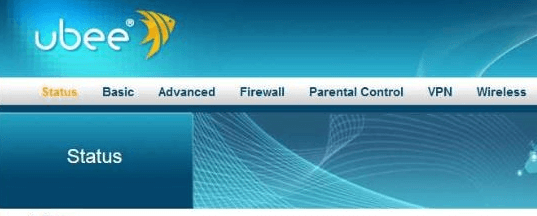
The 192.168.100.1 default IP is used to login to the wireless router admin page in the same way as other IP addresses like 192.168.0.1 or 10.0.0.1. However, if you haven’ done it before follow these steps.
Important: 192.168.100.1 is a private IP address. This means that it can be used privately in any network, but just one device can have it. Accordingly, if you want to use this IP to login to your router you will have to connect to the same network with the device you plan to use to change the router settings. Depending on the device you have, you can connect using a network cable or via the wireless connection. After you connect to the network, proceed with the following steps.
Step 1 – Launch the web browser you use most often. It is not important which one.
Step 2 – Type 192.168.100.1 in the address bar and press Enter if you are using your PC or laptop or tap Go if you are using your smartphone or tablet.
Step 3 – If 192.168.100.1 is the correct router IP you will be asked to enter the default router username and password. You can find these login details on a label on the bottom or side of the router or in the owner’s manual. You can also try the following default router login details:
Ubee
username: user, password: user
Huawei
username: telecomadmin, password: admintelecom
or
username: root, password: admin
If you are using a different router these are the most common usernames: admin, user
And the most common passwords are: password, admin, user, 1234
Feel free to try different combinations or take a quick look at the manufacturer’s website. You can easily find the default login username and password in the user’s manual on their website.
Step 4 – After you enter the correct login credentials you will gain access to the router admin settings page. In case you can’t login with the default login details you will have to reset the router to factory default settings. This will allow you to login with the default login details.
What can you do now?
There are many settings you can change in the admin settings page. Feel free to go through the menus and you will see that there are many things you can do like settings up a guest network, setting up Parental Controls, disable and enable wireless network and so on. However, the most important thing to do when you login to your router is to make a few changes in order to secure your home network. These changes include:
- Changing the default router password. Your router normally comes preconfigured by the manufacturer or the ISP and it is highly recommended to change all the default settings.
- Changing the default network name and password. Once again, changing the defaults is important. For example, by default your Huawei router will broadcast the network name publicly. In most cases it will be HUAWEI–WLAN. The wireless password is also set by default and you can find it on a sticker on the router or on the box it was packed in.
Changing these settings is quite easy and you will find them in a minute in the menu. They also provide an additional layer of security to your home network and we definitely don’t want anyone to access our network without our permission. Therefore, take your time and change these settings as soon as possible.
What is 192.168.100.1?
Now when you know how to login to your router using the 192.168.100.1 login IP you may be interested to know a few more details about it.
First of all it is a private IP address as we have mentioned earlier. To make things a bit more clear IANA or the Internet Assigned Numbers Authority selected specific blocks of IP addresses and reserved them for private use. In this case 192.168.100.1 belongs to the 192.168.0.0 – 192.168.255.255 range.
On the other hand, when we say private you can’t access this IP if your device is not already part of the network.
We have also said that it can be used only once in a network. To be more precise, if two devices obtain the same IP address, in this case 192.168.100.1 it may result in an IP conflict which can severely affect the performance of your entire network or even make it unusable.
Can’t connect to 192.168.100.1? Solved.
In some cases, the login steps won’t go as planned. Here are the most common reasons why you can’t connect to 192.168.100.1 and login to your router.
- If you are connecting to the router using a network cable make sure to check all the connections, and get rid of any unnecessary splitters.
- Check if 192.168.100.1 is your router IP. Open your Command Prompt, type ipconfig and press Enter. Look for Default Gateway. If it says anything other than 192.168.100.1 try that IP instead.
- Type 192.168.100.1 in the URL bar, not in the Search bar.
- Double-check whether you have typed it correctly.
If the login page appears and you can’t login check the following:
- Check the default username and password.
- The login details are case sensitive.
- In some cases, if ActiveX or JavaScript are disabled on your PC the login page will not appear.
- Disable the antivirus software and try again. Maybe it’s blocking you from accessing the router settings.

